How to Create Amazing Logo Holidays Cards in Minutes?
Logo holiday cards are logo cards used in some holidays, like New Year's Day, Christmas Day, etc. It becomes more and more popular to send greeting e-cards to friends and relatives as the holiday wishes, which can convey your sincere wishes but also save money. See the following amazing logo holiday card samples:

Just follow this article, you are sure to know how to design a beautiful Chrismas logo card with Sothink Logo Maker in minutes.
For example:
Step 1: Choose Template
Launch the program and a "New From Template" window will pop up. There are 270+ editable templates available for you. Select a preferred template for your own logo designing. For example, we choose one from the "Business" tab:
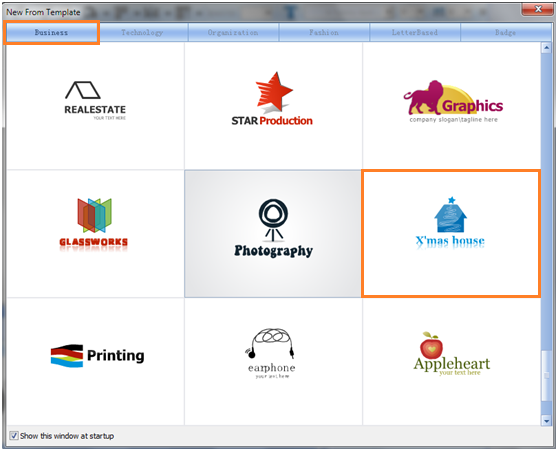
Step 2: Edit Text
Click "T" button on the toolbar, a white box will appear in which you can input your own text. Then you can drag the text element to a suitable place to make it look more harmonious to your logo.
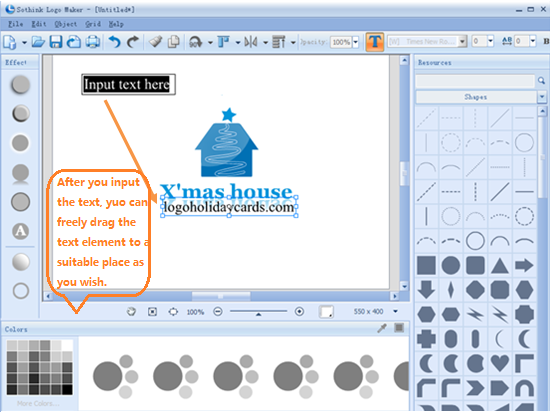
Step 3: Change Text Font & Size
Click the text element you add just now, you can change the font as Georgia which is the same with the font in the template. By this way, it may look more harmonious. Then you can also easily change the font size as you wish.
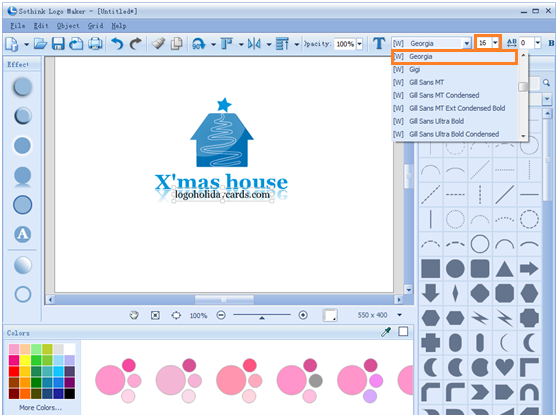
Step 4: Change Color Scheme
Click the objects in the logo on the canvas, the colors panel below will be activated. There are 680+ well-matched color combinations there which are filtered by color or category. You can apply one most suitable color scheme to your logo.
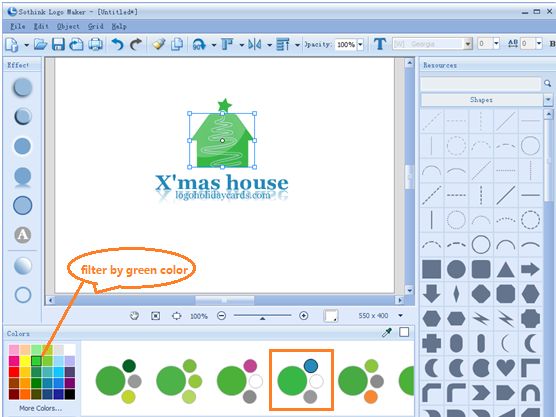
Step 5: Add Effect
Click the objects you want to add effect in the logo, the effect panel on the left of the program will be activated. Mouse over them to instantly preview the effect, then click to apply it to your element.
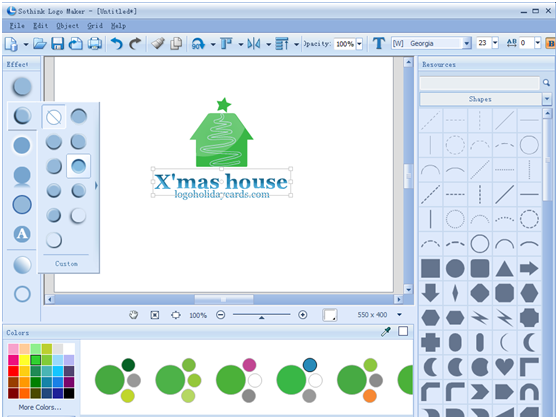
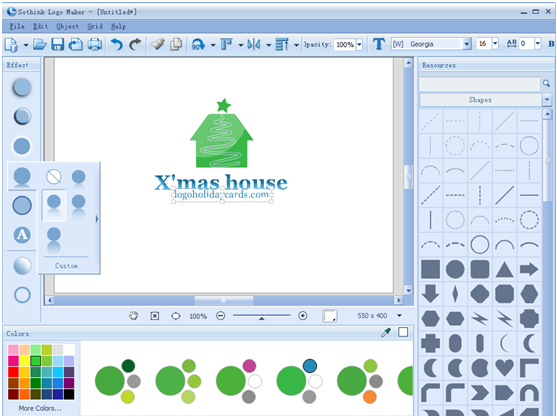
Step 6: Export the Logo as PNG, JPG, or Tiff format as needed.


